Merlin provides a user friendly interface to modifying the project calendar. In previous versions, the project calendar was found in the project settings.
Project calendar is now an inspector tab. To access it, select the project row (row #0) in the outline area of the Activities View and click on the 'Working Time' tab in the inspector.
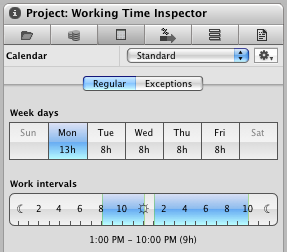
You can change the project calendar to accommodate for project wide events such as national holidays.
- Select the top-most row of the Activity View by clicking anywhere on the 0 row; you can click the columns or the Gantt chart.
- Click on the 'Working Time' tab in the inspector
- Under the 'Regular' tab, do any changes to the working hours. The changes on the working hours of a specific day will affect the working hours for this day throught the weeks, so they are recurring in nature.
- If you wish to mark off type events such as national holidays or fixed company closing dates, use the 'Exceptions' tab to enter these dates.

- Click the '+' to add an entry to the exceptions list.
For days off you leave the working intervals disabled. When defining exceptional working days, for weekends for example, you should also define the Work intervals for those days on the bottom of the 'Expection' tab.
If you wish to re-use your project calendar in other projects, you can export/import calendars by clicking on the gear icon 
Note: If you already have the exceptions on an iCal calendar, there is no need for you to enter them manually in Merlin. You can simply use the gear icon and import the iCal file into the selected Merlin calendar.