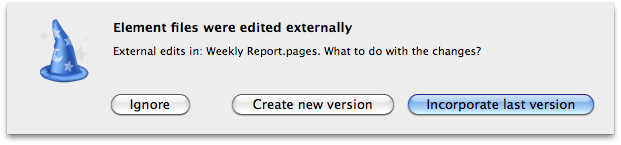Of all the information a Project Manager is expected to manage during a project, Files are the most difficult to track and organize. The shear number of files, their relevance to parts of the project and the number of versions each file has can take a big chunk out of the PM's daily work.
To organize your project files, you can use Merlin's File Element. The File Element will allow you to easily store your files as attachments to tasks or resources. You can keep track of certain information related to the files such as who authored the document, its priority, and status. You can even keep older versions of your file as Merlin keeps track of your document versions as they change.
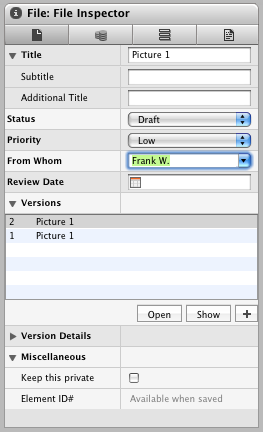
You can add a File element to your Merlin file in two ways
- You can drag & drop your file onto an activity to attach a file element to it. Merlin will prompt you with the following dialogue box.
- Link: The file is referenced from Merlin. If the file is moved, Merlin will lose the file reference.
- Copy: The file is copied into Merlin project file.
- Select "Insert - Element - File". Merlin will automatically prompt you for the file. Merlin will copy the file in this case.
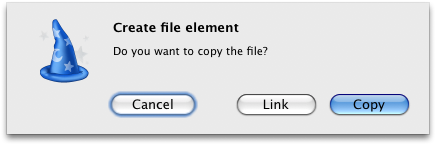
If you wish to delete the file element, simply select it and press the delete button.
- In the Inspector, select the version that you would like to modify and click on the button "Open" to open the file.
- The file will be opened using the relevant application.
- Modify as desired and save the file.
- When you return to Merlin, you will be prompted on how you would like to proceed with the modifications:
- Create new version will add an entry in the version and linking it to the current version of the file.
- Incorporate last version will replace the last version of the file with the current one.
- Ignore will ignore the changes.