Working with Activities
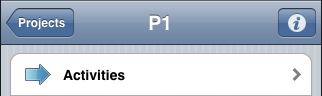
By tapping on "Activities" on the Project Start Page, you can view all activities, activity groups, and milestones for the active project.

The activities will display status colors similar to Merlin 2. The pie chart shading indicates the amount of progress made. Additional information is also displayed under the name of each item.
Tap the "+" button to add a new milestone or activity.

To remove an activity, swipe over the item and the "Delete" button will display. Confirm the deletion by tapping "Delete". This action can not be undone.

To work further with an activity or milestone, tap on the arrow symbol. This will display the Inspector and all its related information.

Working with Activity Groups
Activity groups names are displayed in boldface type.

By tapping on the Activity Group, you can view all activities that comprise that group.
There are two options for creating a new activity group:
Present Activity: Tap on a present activity to navigate to its non existent group. Here you can create new subactivities by tapping the "+" button.
New Activity: Create a new activity by tapping the "+" button, and then tap on the activity. Now you can create a new sub-activity within that activity by tapping the "+" button.

To work further with an activity group, tap on the arrow symbol. This will display the Inspector for that activity group.

To remove an activity group including all its activities which comprise it, swipe over the item and the "Delete" button will display. Confirm the deletion by tapping "Delete". This action can not be undone.