You can synchronize your Merlin project file with MacOS X iCal application. Once you have synchronized your Merlin project to iCal, you can configure it so changes in Merlin or iCal are synchronized between both applications.
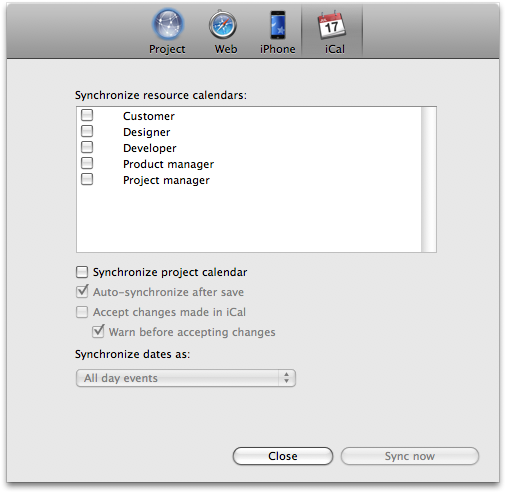
- Select "File - Publish…" or press the publish tool bar icon
- Select iCal from the list of options
- Select synchronization options.
- Synchronize project calendar Will synchronize the entire project calendar
- Auto-synchronize after save Will synchronize with iCal every time you save your changes in Merlin.
- Accept changes made in iCal This feature allows changes made in iCal to a Merlin published calendar to be synchronized back into Merlin.
- Warn before accepting changes When enabled, Merlin will warn you every time Merlin gets updated date from iCal.
- Synchronize dates as: Determine the details of publishing activities from Merlin into iCal.
- All day events Synchronize activities as all day events (no start or end time).
- Events with time Synchronize activities as events with start and end time.
- To Dos Synchronize activities as To Dos.
- Press "Sync now"
- Press "Close" to close the dialogue box
In order to sync with iCal, you must first save your Merlin file.
Note: If you synchronized your activities as To Dos in iCal, you will not get the status of the todo synchronized back to Merlin. Currently there are some technical limitations that we hope to resolve in the next major release of Merlin